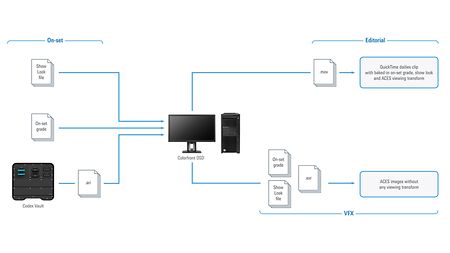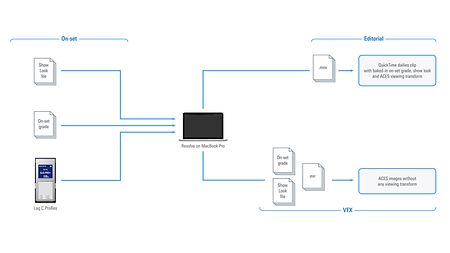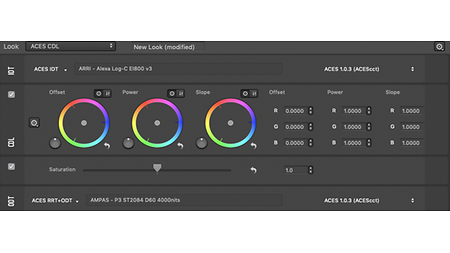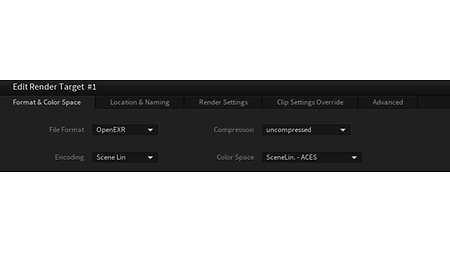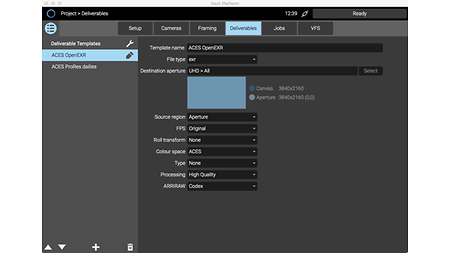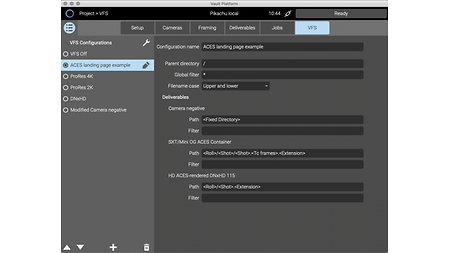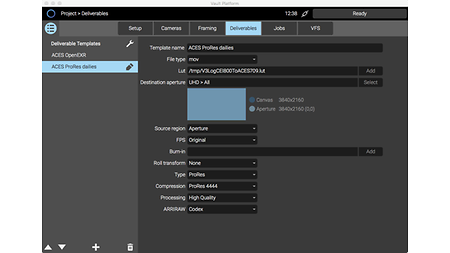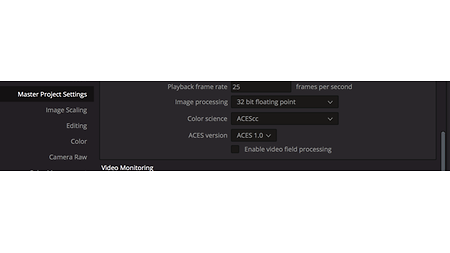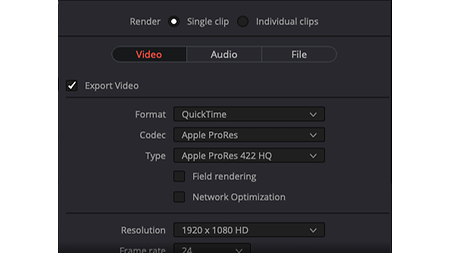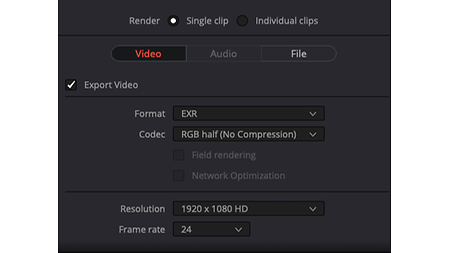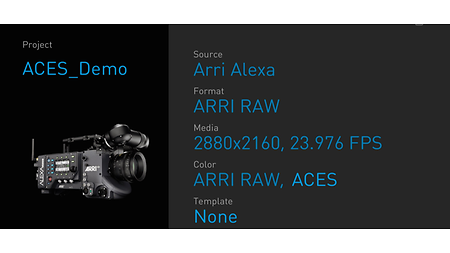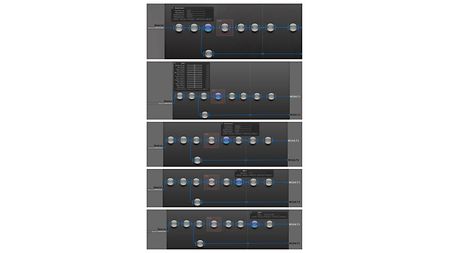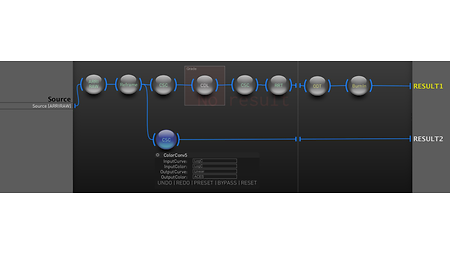Deliverables
File- and clip-based workflows
Managing near-set work can be an exacting task, encompassing verification, backup, sound sync, color correction, creation of dailies, archival, and many other critical production functions. Fortunately, the production of dailies from ARRI cameras is no more complicated in an ACES workflow than it would be in a traditional ARRI workflow. These pages will limit themselves to a discussion of dailies for delivery to editorial (or other distribution as per the needs of the production).
File-based ACES dailies workflows
ACES can be used in file-based workflows with ARRIRAW files arriving from the set, accompanied by any on-set color correction information (note that ARRI Look Files are not supported for use in ACES workflows). The illustration below shows a Codex Vault that processes Capture Drive cartridges arriving from the set, producing ARRIRAW files (.ari files). These .ari files would be converted to ACES by a near-set system (here, a Colorfront OSD system), the on-set color correction information — probably conveyed as an ASC CDL file — would be applied, and the result would be combined first with any show look, then with the standard ACES output transform. In this manner, the OSD system can create dailies for Editorial with the look and any on-set color corrections "baked in".
The OSD system also creates ACES images packaged in OpenEXR files for Visual Effects. These files are accompanied by "sidecar" files carrying any show look or on-set color correction, so that Visual Effects can preview their composites using the same transforms used by on-set or near-set creative staff.