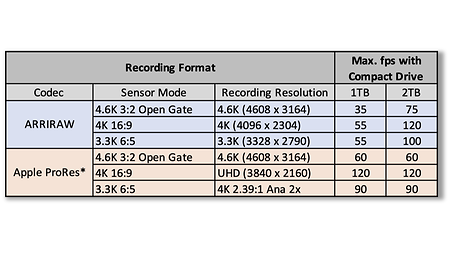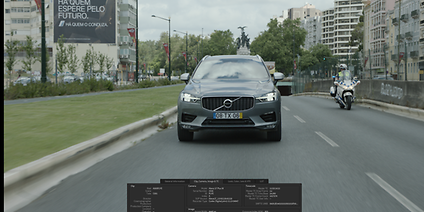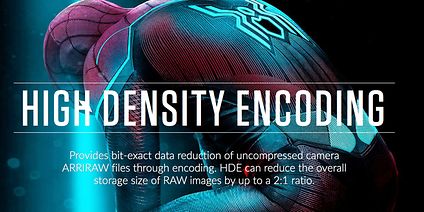The Compact Drive Reader has been designed to work with host machines offering a USB-C port. The port has to offer at least 10 Gbps (USB 3.2 Gen 2) and at least 3 A power delivery. The reader can also be used on a USB 3.0 host at reduced speed.
To achieve the maximum download speed:
- On an Apple Silicon (M1 or later) machine, ensure you installed macOS12.4 or later and CODEX Device Manager 6.1.0 or later to address a hardware/firmware issue described in "My Compact Drive Reader (USB-C) does not work OK with my M1 Mac."
- Only USB-IF certified cables and adapters should be used. Non-compliant cables are likely to cause speed issues.
- On a Mac, the USB-C cable always has to be connected to the reader before it is plugged into the computer, to allow correct USB power delivery negotiation.
- If the reader needs to be connected to a USB Type A port, it's important to use an actively switching adapter. A good example is the Angelbird USB Type A to Type C Adapter. USB Type C-to-A adapter cables should be avoided at all times. Most of these cables are simple charging adapters and some of them may drop your speed to USB 2.0 40 MB/s or less.
- USB-C hubs should be avoided, too. All devices connected to the hub will share one 10 Gbps connection and may cause the reader to not get enough power.
- The use of a Thunderbolt 3 (TB3) hub/docking station can work and can be a good solution, but there also have been reports that this solution did not perform as expected. We recommend to verify that the USB-C ports on a Thunderbolt 3 docking station really offer 10 Gbps bandwidth and 3 A power delivery.
When loaded in the USB-C Compact Drive Reader, the Compact Drive LED will indicate the power it is getting from the host system:
Status | Advertised host power | Possible data rate |
Blue | 15 W | 1000 MB/s or 8 Gbps |
Green | 7.5 W | 550 MB/s or 4 Gbps |
Amber | 4.5 W | 180 MB/s or 1.5 Gbps |
Note: USB-C is great for connectivity, but you should be very cautious when you bring in new components and always check that they do not impair the performance of your system. It is not recommended to use USB Type C-to-A adapter cables, as most if not all of them only support USB 2.0, which will drop the copy speed below 40 MB/s.