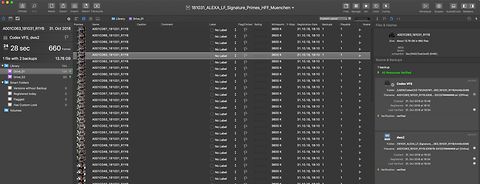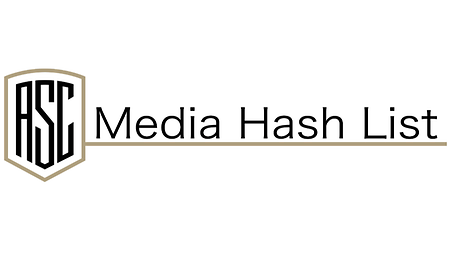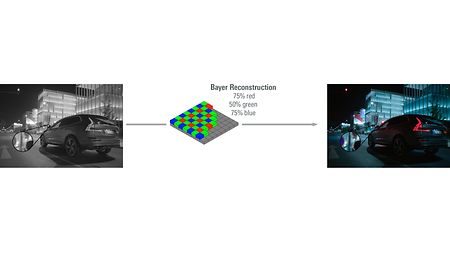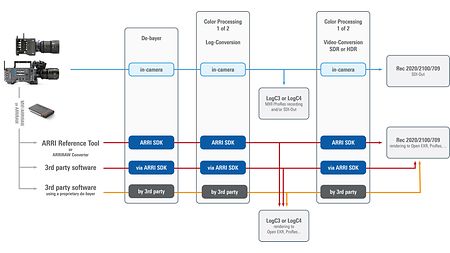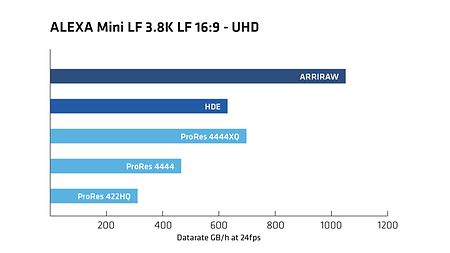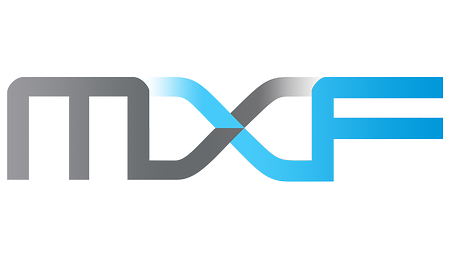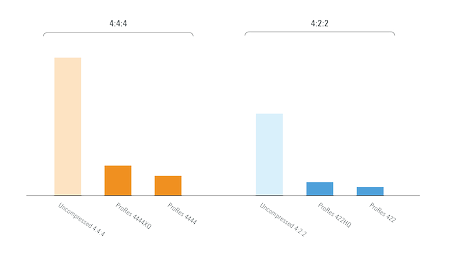The image above shows a single-channel capture from the sensor on the left, and the reconstructed image on the right. Utilizing the information about its color filter array half of the reconstructed image's green values are interpolated from the surrounding photosites rather than captured, as are three-quarters of the red and three-quarters of the blue.
The output quality of the image depends on the debayering algorithm. Generally speaking, a simpler algorithm will process faster, but will also involve a higher probability of color errors. ARRI developed and maintains its own debayer algorithm (ARRI Debayer Algorithm, or ADA for short). ADA is avaialble in the ARRI Reference Tool and 3rd party applications using our SDK.
For VFX, however, the images are often processed using the native sensor pixel count and then downscaled to e.g. 4K or 2K at a later stage. Using this approach takes advantage of the luminance resolution, which correlates to the sensor pixel count.
ARRIRAW SDK and Third-Party Implementations
In many cases, ARRI's SDK is fast and adaptable enough to satisfy the processing needs of an application. But in some cases, especially when the product uses custom hardware (or standard hardware in a non-standard way), Partner Program members may want to implement the ARRIRAW processing pipeline themselves. In this scenario, the SDK serves as a reference against which the member's developers can test their results before submitting evaluation imagery to ARRI's Workflow Group. In a few applications, the vendor's product offers both processing solutions, giving the user the option of maximum throughput with a very good match to the SDK, or bit-for-bit matching of other products that use the reference SDK implementation.